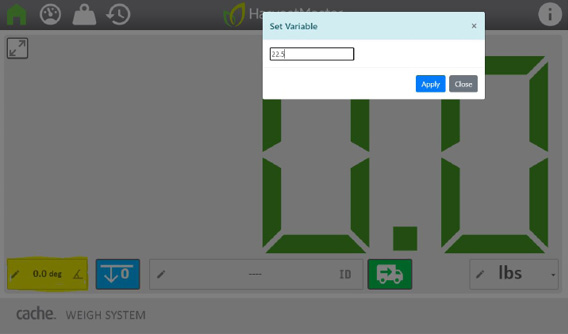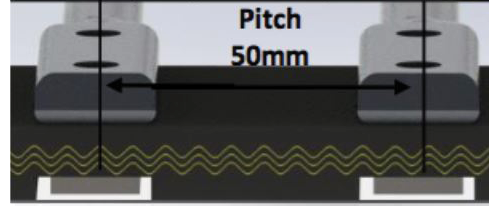Set Up
Your Cache Weigh System will connect to your tablet, using a local Wi-Fi network.
Note: The local connection does not connect to the internet.
Connect Tablet to Cache Weigh System
To connect your tablet and Cache Weigh System,
- Power on your Cache Weigh System.
- From your device’s Wi-Fi settings, connect to Cache Weigh System.
- Open a web browser.
- In a new tab, type the IP address 192.168.67.1 in the address field.
If the screen is not displayed comfortably,
- Adjust the zoom of your browser.
- Use the full screen mode.
If you will be using multiple Cache Weigh Systems, see Change the Network Name. When your Cache Weigh Systems have distinct Wi-Fi network names, use those names rather than the IP address in step 4.
The Setup screen shows the default readings for all the required settings. (Access the Setup screen by tapping  .) Most settings need to be adjusted once after installation to account for the individual measurements of each piler.
.) Most settings need to be adjusted once after installation to account for the individual measurements of each piler.
To adjust these settings,
- Tap Unlock.
- Enter 8306.
The screen remains editable for 5 minutes.
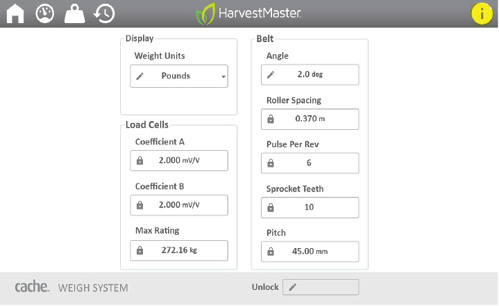

Each load cell comes with a specific load cell coefficient that will need to be entered when you set up your Cache Weigh System. Find the load cell coefficient on the load cell cable near the connector.
|
Setup |
||
|
Setting |
Default Value |
Description |
|
Display: Weight Units |
pounds |
The units of measure displayed on the home page. Choose from kilograms, pounds, tons, and hundred weight. |
|
Load Cells: Coefficient A: |
2.000 mV/V |
First load calibration multiplier used to calibrate weights. Set to match the coefficient on your cable. |
|
Load Cells: Coefficient B |
2.000 mV/V |
Second load cell calibration multiplier used to calibrate weights. Set to match the coefficient on your cable. |
|
Load Cells: Max Rating |
272.16 kg |
The maximum weight that can be applied before damaging the load cell. Set to 75kg. |
|
Belt: Angle |
0.0° |
The angle of the weighing belt. Determine the angle while the conveyor is parked on a level surface. The Cache Weigh System uses this value when it corrects for the slope and motion. |
|
Belt: Roller Spacing |
0.370 m |
The space between the two non-weighing rollers of the weighing belt |
|
Pulses Per Rev |
6 |
The number of teeth on the tone wheel speed sensor. The tone wheel that comes as part of the Cache Weigh System has six teeth. If your conveyor belt already has a tone wheel, enter the number of teeth on your tone wheel. |
|
Belt: Sprocket Teeth |
10 |
The number of teeth on the weighing belt drive shaft. |
|
Pitch |
45.00 mm |
The distance between the links in a chain (center to center). To get an accurate measurement, measure the distance of 10 links and then divide by 10.
|
Change the Network Name
If you have multiple Cache Weigh Systems nearby, change their default Wi-Fi network names to distinguish each system.
- Install Campbell Scientific’s Device Configuration Utility from https://www.campbellsci.com/downloads/device-configuration-utility.
- Tap Add to List.
- Complete the downloads registration form, including name and email. Tap Submit.
- Follow the link sent in an email with the subject “Requested Campbell Scientific Downloads.” The installation file, DevConfig_2.28.exe, will download to your device.
- Run the installation file.
- From the welcome screen, tap Next.
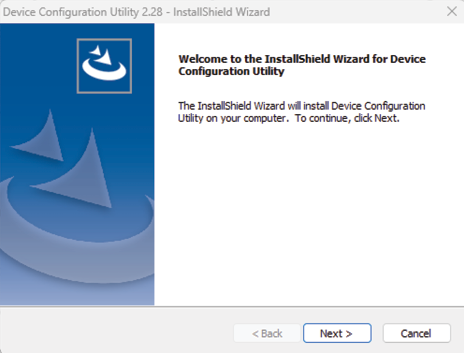
- Tap Next to accept the license agreement.
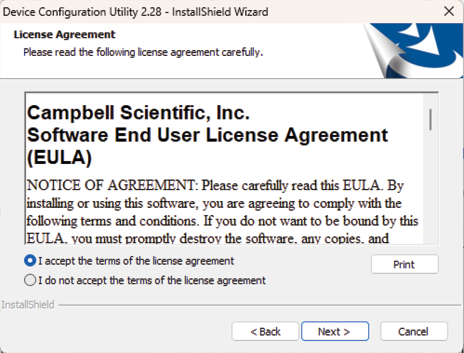
- Tap Next. Adjust the destination folder, if desired.
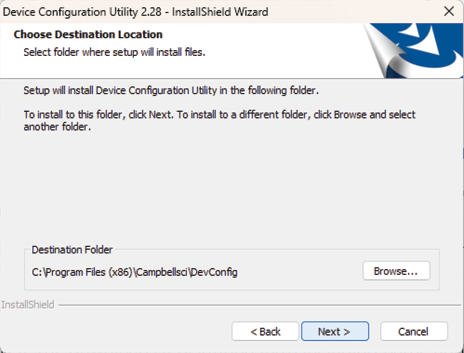
- Tap Next. Adjust the destination folder, if desired.
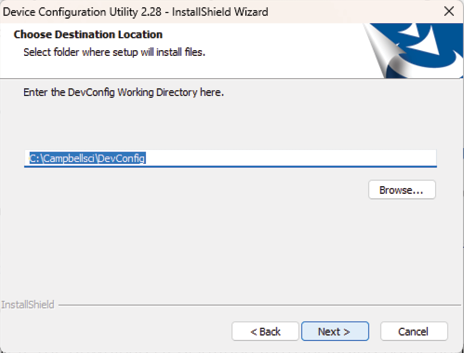
- Tap Finish.
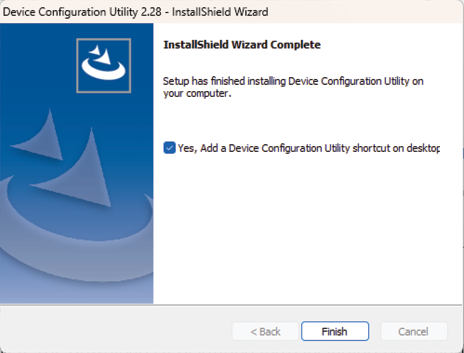
- Connect a USB-A-to-micro-B cable between a USB port on your tablet and the USB port on the Cache Weigh System NL241 Wi-Fi module.

- Tap the Device Configuration icon on the desktop.

From the Device Configuration window,
- Tap Network Peripheral.
- From the Network Peripheral sections, select NL241.
- Tap the down triangle next to the Communication Port.
- Select NL241.
- Tap OK.
- Tap Connect.
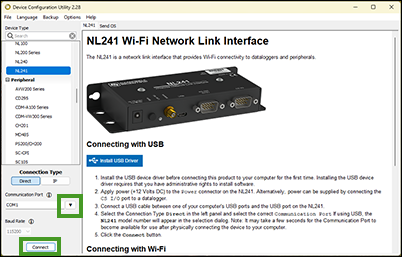
- From the Deployment tab, select Wi-Fi. If necessary, enter the password.
- Type a new name in the Network Name (SSID) field. This is the new Wi-Fi network name for the Cache Weigh System to which your tablet is attached.
- Tap Apply to save your new network name.
Use the new network name to connect your tablet to the Cache Weigh System. (See Connect Tablet to Cache Weigh System.)
Check the Sensors
- Place a weight on the belt over the load cell idler wheels.
- From the Diagnostics screen, check that the on-screen load cell gauges show when weight is applied.
- Remove the weight.
- Start the weighing belt.
- Check that the belt speed dial shows movement.
- Tare the scale.
- Check that
- The weight returns to 0.000.
- The Raw Weight does not fluctuate more than + or - .1 lbs.
- Stop the weighing belt.
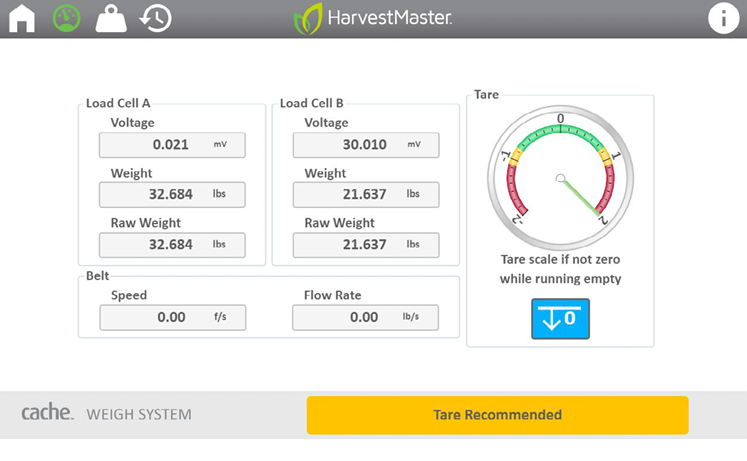
Calculate and Enter Weighing Belt Angle
The Cache Weigh System needs to know the angle of the weighing belt in relation to the ground.
- Use an angle finder to measure the angle of the weighing belt. The Klein Tools 935DAG or 935DGGP digital angle gauge is included with the Cache Weigh System.

- On the Home screen, enter the angle into the angle field in the lower left corner (highlighted in yellow). Tap Apply to save the angle.