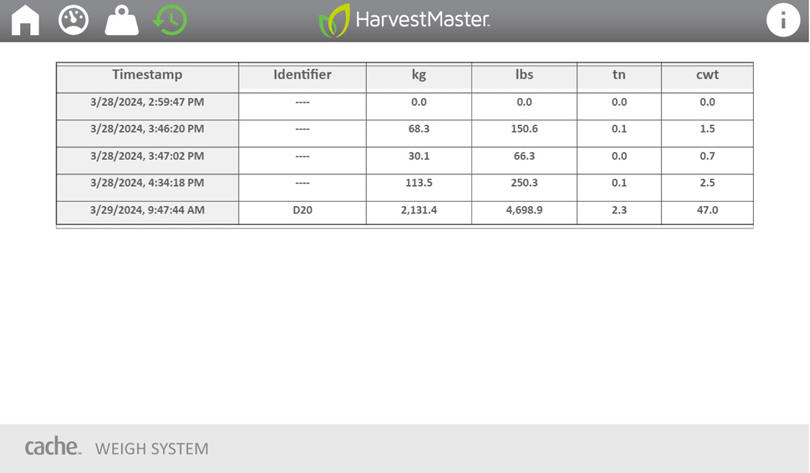Calibrate
By calibrating all your conveyor belts to a single reference, you standardize your data. Standardized data can be compared with confidence, even if the data was collected by different Cache Weigh Systems on different conveyor belts.
Each Cache Weigh System includes a calibration wizard. There are two steps to calibrate your Cache System using the wizard:
- Tare the Weigh System. (See 5.1 below.)
- Compare the scale weight with the weight of the Cache Weigh System. (See 5.2 below.)
Tare the Weigh System
From the Diagnostics screen,
- Run the empty belt at a typical RPM. Tap the blue button to tare the scale. A green bar will move slowly across the screen while the taring is in progress.
- Allow the process to complete.
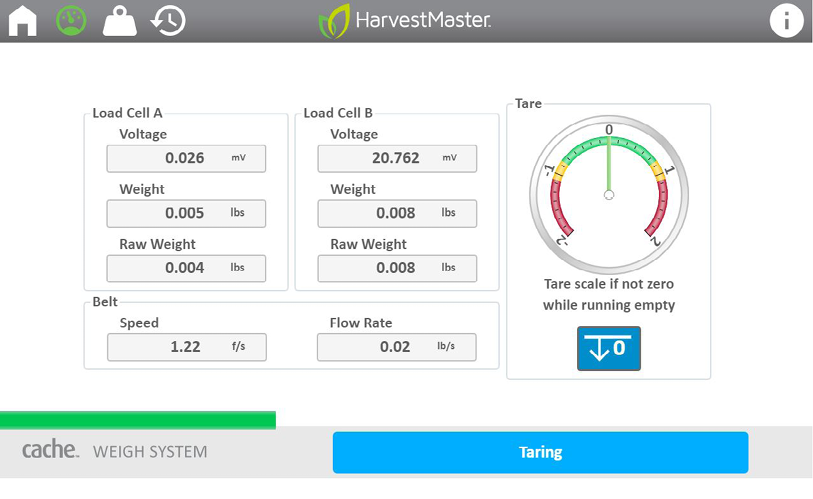
Calibrate to a Truck Scale
- Load a truck with the piler.
- Note the weight that the Cache Weigh System reports.
- Weigh the crop on a truck scale.
- From the Calibration screen, enter the crop weight as obtained from the truck scale in the Scale Weight field.
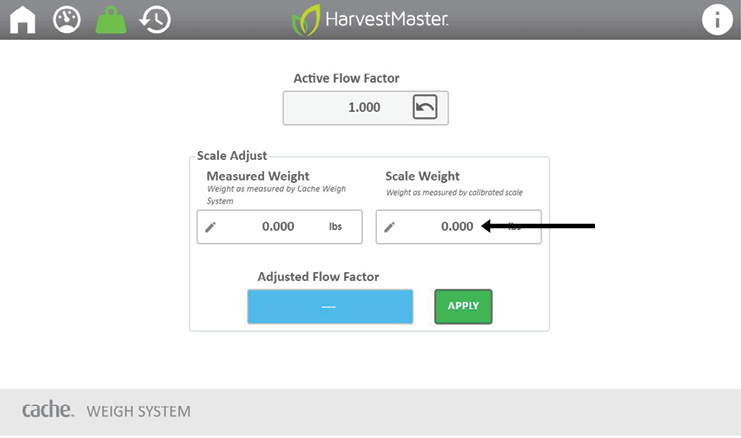
- Enter the weight as measured by the Cache Weigh System into the Measured Weight field. The new calibration (coefficient) is displayed.
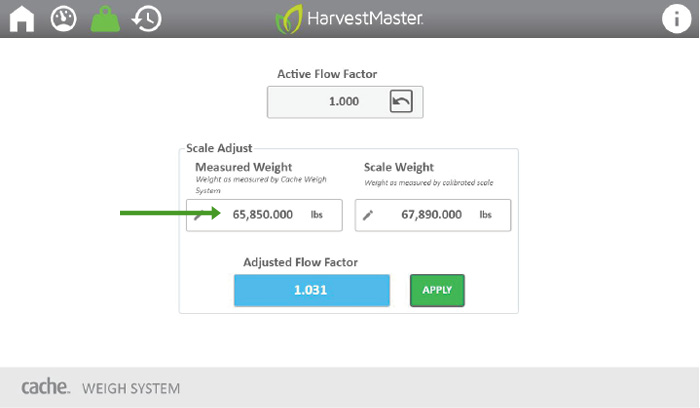
- Tap Apply to update the Active Flow Factor.
- Verify that the Adjusted Flow Factor has updated.
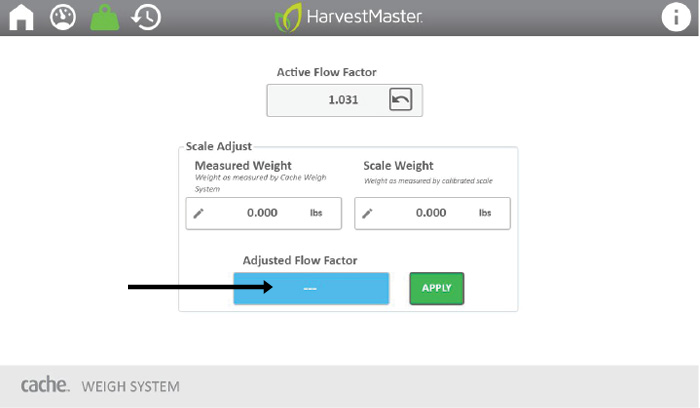
You should not have to recalibrate again. If the system starts drifting in accuracy, it most likely is caused by
- Crop roll back and/or not keeping enough weight moving consistently over the weigh belt.
Fix: Keep a consistent flow of crop moving across weigh belt. - Malfunctioning or misadjusted speed sensor causing an inaccurate and/or inconsistent belt speed.
Fix: Replace and/or readjust belt speed sensor. - Dirt or mud collecting on the chain links.
Fix: Re-zero/re-tare the belt. - Angle changed from moving the piler to a new location.
Fix: Enter new angle and re-zero/re-tare the belt.
It is always best to identify the cause of error before recalibrating. You can, however, run the calibration again anytime you have concerns about accuracy.
Use the Weight Screens
The Home screen is used in real-time to see the weight of your load. The weight can be displayed in Kg, lbs, tons, or CWT.
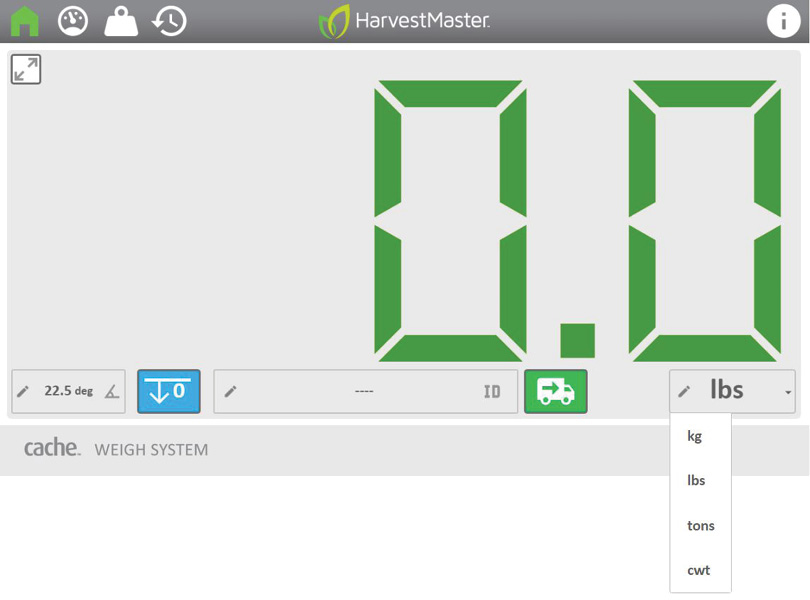
The ID field is a description field. It can be used to record a custom note associated with the measurement. Use it to record the crop storage unit or to capture the truck ID of the truck being loaded.
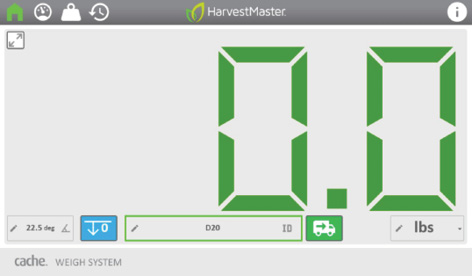
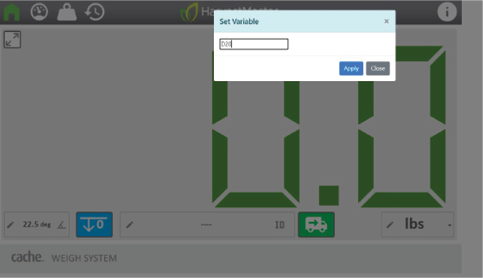
Tap ![]() to log the weight, the time of the measurement, and any description that has been entered. Once the data has been recorded, the weight reading on the Home screen resets.
to log the weight, the time of the measurement, and any description that has been entered. Once the data has been recorded, the weight reading on the Home screen resets.
View the logged measurements on the History screen. Each history column contains the same information, but displays the weight with a different unit of measure.